
Hello, and welcome to an informative post about keyboard layouts.
Are you aware of the difference between your hardware keyboard layout (the letters printed on your keys) and the software keyboard layout? Well, I know that @CloudyDe only learned about that fact once her cat kept her logged out of her computer until her son realized what might have happened. You can also learn about my first attempts at using special characters while staying abroad in this post.
While learning a new language, it's almost guaranteed that you'll find yourself confronted with different letters or even alphabets and scripts that are entirely made up of unique characters, like Chinese and Japanese. Here, we'll focus on language-specific letters in languages that are based on the Latin alphabet.
At first glance, some might even dare to ask if they could skip them. Why bother with the German umlaut ü and not write a u? Why bother putting that tilde ◌̃ on Portuguese vowels?
As fellow language learners, you already know the answer is:
Because it makes a difference.
Up until five years ago, when I first exchanged ideas about keyboard layouts with other polyglots, I toggled between different software keyboard layouts by pressing "Windows key + space bar". That way, I could write things like España, cão, and français fairly fast.
Then I discovered a free software from Microsoft called Microsoft Keyboard Layout Creator (MSKLC). With this tool, you can completely customize your own software keyboard layout based on the hardware one. For me, it's been essential to stay as close to the original German layout as possible because I have to use it at work and don't want to be confused all the time.
Nothing too special about this view, but one change was made with a huge impact. Can you spot it?
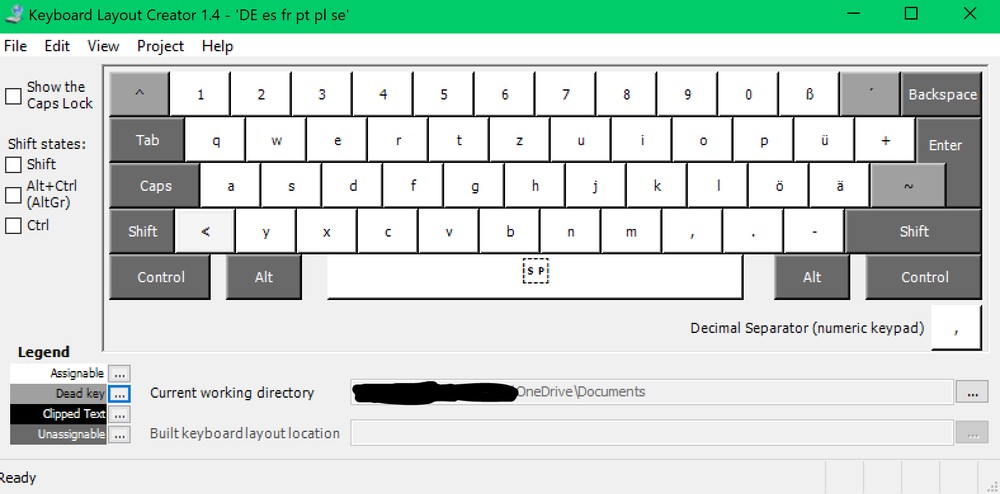
Don't worry if you can't. You probably don't have a physical German keyboard in front of you like I do. The elementary key I'm talking about is right next to the umlaut ä. Instead of the # that I scarcely use, I put the tilde ~ and configured it as a dead key. Dead keys are keys you press, and at first, nothing happens, but when you press another key that's been associated with said dead key, you'll get a new character. In most cases, it's putting an accent sign on a vowel like the combination of ´ and e that becomes é.
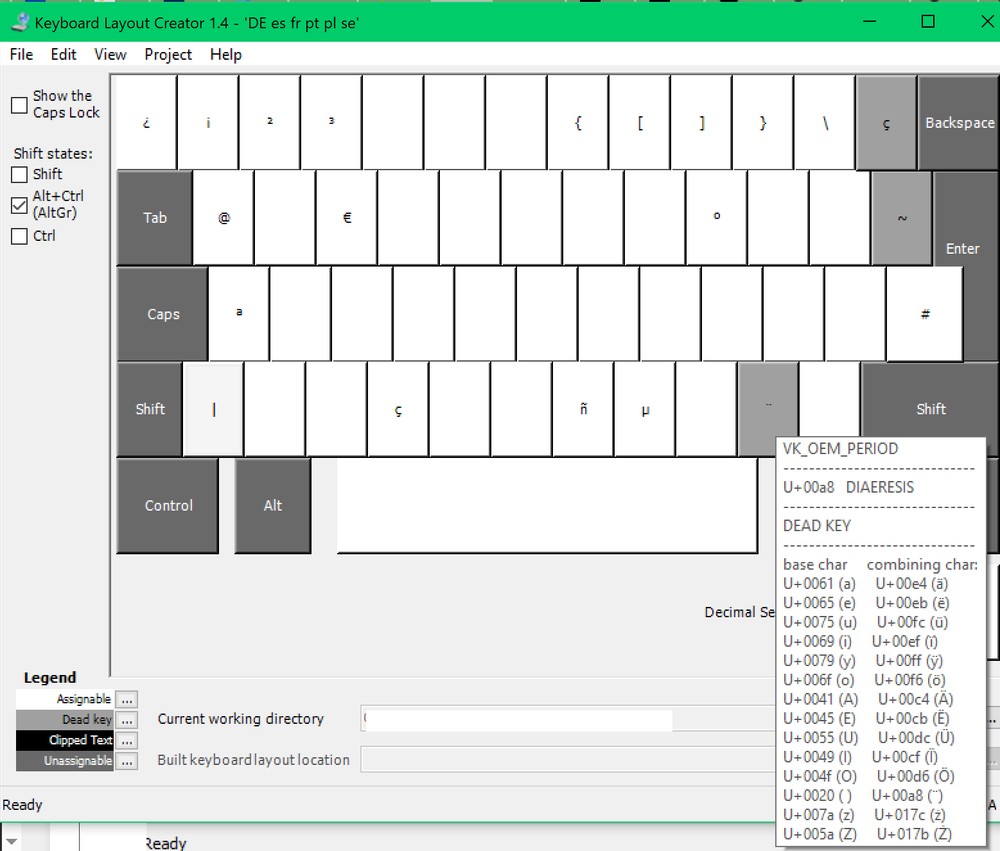
Another thing that can be done is to put specific characters in the third layer: the layer that's activated when pressing the "Alt Gr" key.
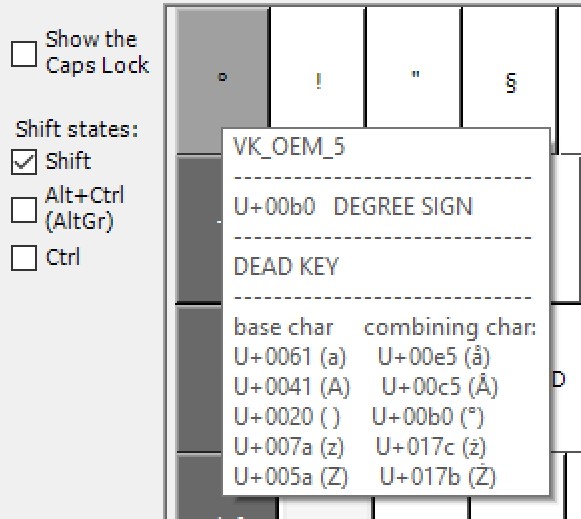
As you can see, I added things like ¡, ¿, º, ª, ç, and ñ. The second ç in the upper right corner works as a dead key.
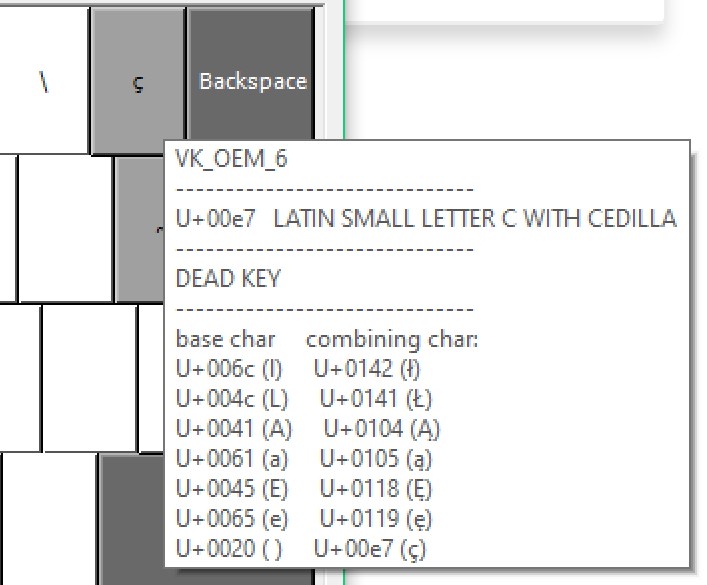
In general, I might've built in some redundancy.
How do you handle writing in foreign languages on your computer?
Headline image by floriankrumm on Unsplash

I'm getting by for now. I'm just learning English and French, so I only need these characters ' á à â ç ü-. I really admire people who learn languages like Arabic, Japanese, or Chinese. Juggling all those alphabets must be dizzying. Great post!
I have an mac, so it's really easy to write in any language by just changing keyboards and learning a few hotkeys, but I had to come up with an easy way to write the IPA since I use it so much. I figured out that I could use the text replacement feature. Let me explain... Apple allows you tell your computer "every time I type yyy, turn it into xxx". So for instance, when I type .intro. between periods, it gives me "In language learning, it's always a good idea to know more than one way to say everything. In this video, we're going to look at three ways to say", which I use at the beginning of a lot of my YouTube videos. That way I don't have to write that bit out every time. So for the IPA, I wrote a text replacement for each character. For instance, when I want the schwa, I type .e. and get ǝ. When I want ɛ, I type .ee. etc.
I recommend the program WinCompose, which allows you to turn one key of your keyboard into a special "Compose" dead-key. After pressing a particular sequence of buttons, it'll create whatever character you desire. It's not super useful for writing in a whole new alphabet, but if you just need the occasional character it's very good.
As for writing in Japanese @Coral , it's really easy! Japanese is entirely phonetic, so I just write watashihaeimi-tomoushimasu and the Japanese keyboard will turn it into わたしはえいみーともうします (my name is Amie) Pressing space allows you to turn a word into its counterpart in a different writing system (since Japanese has 3), and brings up a menu for selecting which version you want. So I can write 私はエイミーと申します using a combination of all 3 systems in one sentence easily.
I use the AutoHotkey Dash program. I just need to write basic scripts containing instructions for each particular letter of my TL. For example, here's my code for German: :*?:#a::ä [When I type # and then a, I get ä .]
:*?:#A::Ä
:*?:#o::ö
:*?:#O::Ö
:*?:#u::ü
:*?:#U::Ü
:*?:#s::ß
:*?:#"::„
:*?:#@"::‟