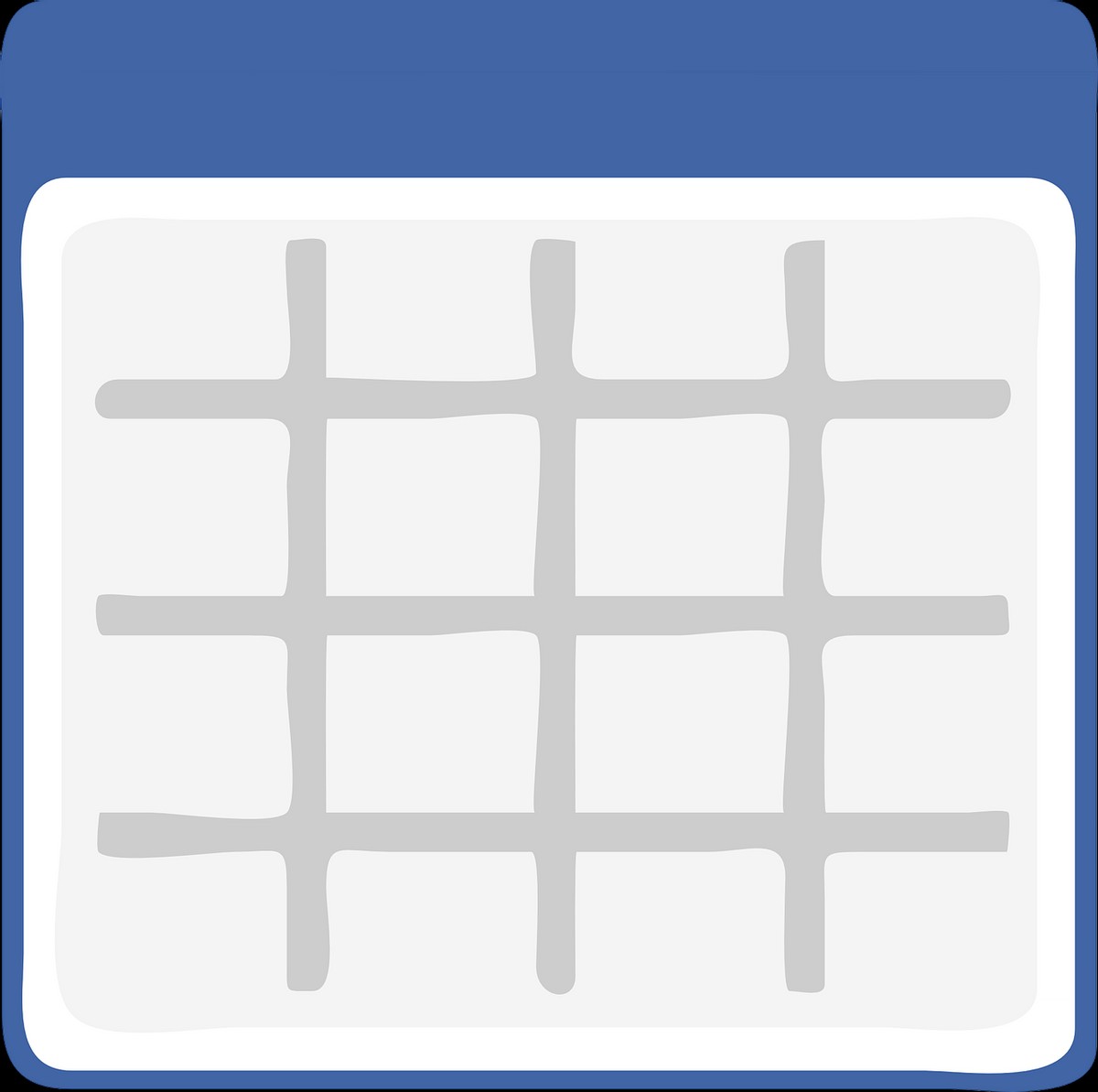
I really like that you can include tables in your texts on Journaly, especially if you want to compare two or more languages. Journaly's table editor isn't perfect and at first, I didn't find it intuitive and that's why I'd like to explain how to implement tables in your posts.
1. Insert a Table
Attention: If you want to write something underneath the table, make sure you insert several lines below the line where you want to place the table. If the table is inserted in the last line, there's no way to write any text after the table.
To insert a table, click in the line where you want to place the table and then click on the table symbol.

The default table has two columns and two rows.

2. Add and Delete Rows and Columns
As far as I tested it, you can add infinite lines and columns to your table. Although I don't recommend using more than two or three columns if you want the tables to read properly on a mobile device.
To add new rows or columns, click inside the table cell where you want to add a row or a column and click on the table symbol again.

Rows are added underneath your cursor and columns on the right. When you delete a row or a column, the one your cursor is in will be deleted. If you accidentally delete a row or a column on your computer, you can undo it by pressing "Ctrl. + Z".
3. Fill Your Table with Content
Once you've adjusted the size of your table, you can start filling it. Width and height are automatically adjusted, depending on how much you put into the cells.
German | English | European Portuguese | |
1 | die Tabelle | the table | a tabela |
2 | die Spalte | the column | a coluna |
3 | die Zeile | the row | a linha |
4 | die Zelle | the cell | a cela |
Have fun adding your own tables!
\\ Sources
- Image by OpenClipart-Vectors on Pixabay

How cool! Thank you, Linda.
Just the help I was looking for. Thank you, Linda!😊